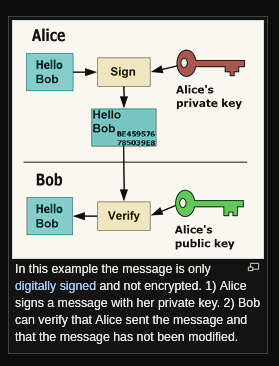The Portainer Agent is a workaround for a Docker API limitation when using the Docker API to manage a Docker environment. The user interactions with specific resources (containers, networks, volumes and images) are limited to those available on the node targeted by the Docker API request.
Docker Swarm mode introduces a concept which is the clustering of Docker nodes. It also adds services, tasks, configs and secrets which are cluster-aware resources. Cluster-aware means that you can query for a list of services or inspect a task inside any node on the cluster, as long as you’re executing the Docker API request on a manager node.
Containers, networks, volumes and images are node specific resources, not cluster-aware. When you, for example, want to list all the volumes available on a node inside your cluster, you will need to send a query to that specific node.
The purpose of the agent aims to allows previously node specific resources to be cluster-aware, all while keeping the Docker API request format. As aforementioned, this means that you only need to execute one Docker API request to retrieve all these resources from every node inside the cluster. In all bringing a better Docker user experience when managing Swarm clusters.
Here at Portainer, we believe in responsible disclosure of security issues. If you have found a security issue, please report it to [email protected].
The Portainer agent is basically a cluster of Docker API proxies. Deployed inside a Swarm cluster on each node, it allows the redirection (proxy) of a Docker API request on any specific node as well as the aggregration of the response of multiple nodes.
At startup, the agent will communicate with the Docker node it is deployed on via the Unix socket/Windows named pipe to retrieve information about the node (name, IP address, role in the Swarm cluster). This data will be shared when the agent will register into the agent cluster.
This implementation is using serf to form a cluster over a network, each agent requires an address where it will advertise its ability to be part of a cluster and a join address where it will be able to reach other agents.
The agent retrieves the IP address it can use to create a cluster by inspecting the Docker networks associated to the agent container. If multiple networks are available, it will pickup the first network available and retrieve the IP address inside this network.
Note: Be careful when deploying the agent to not deploy it inside the Swarm ingress network (by not using mode=host when exposing ports). This could lead to the agent being unable to create a cluster correctly, if picking the IP address inside the ingress network.
The agent works as a proxy to the Docker API on which it is deployed as well as a proxy to the other agents inside the cluster.
In order to proxy the request to the other agents inside the cluster, it introduces a header called X-PortainerAgent-Target which can have
the name of any node in the cluster as a value. When this header is specified, the Portainer agent receiving the request will extract its value, retrieve the address of the agent located on the node specified using this header value and proxy the request to it.
If no header X-PortainerAgent-Target is present, we assume that the agent receiving the request is the target of the request and it will
be proxied to the local Docker API.
Some requests are specifically marked to be executed against a manager node inside the cluster (/services/**, /tasks/**, /nodes/**, etc... e.g. all the Docker API operations that can only be executed on a Swarm manager node). This means that you can execute these requests
against any agent in the cluster and they will be proxied to an agent (and to the associated Docker API) located on a Swarm manager node.
By default, the agent will inspect any requests and search for the X-PortainerAgent-ManagerOperation header. If it is found (the value of the header does not matter),
then the agent will proxy that request to an agent located on any manager node. If this header is not found, then an operation will be executed based on the endpoint prefix (/networks for a cluster operation, /services for a manager operation, etc...).
The X-PortainerAgent-ManagerOperation header was introduced to work-around the fact that a Portainer instance uses the Docker CLI binary to manage stacks and the binary
MUST always target a manager node when executing any command.
Some requests are specifically marked to be executed against the whole cluster:
GET /containers/jsonGET /images/jsonGET /volumesGET /networks
The agent handles these requests using the same header mechanism. If no X-PortainerAgent-Target is found, it will automatically execute
the request against each node in the cluster in a concurrent way. Behind the scene, it retrieves the IP address of each node, create a copy of the request, decorate each request with the X-PortainerAgent-Target header and aggregate the response of each request into a single one (reproducing the Docker API response format).
When communicating with a Portainer agent instead of using the Docker API directly, the only difference is the possibility to add the X-PortainerAgent-Target header to each request to be able to execute some actions against a specific node in the cluster.
The fact that the agent final proxy target is always the Docker API means that we keep the Docker original response format. The only difference in the response is that the agent will automatically add the Portainer-Agent header to each response using the version of the Portainer agent as value.
The agent also exposes the following endpoints:
/agents(GET): List all the available agents in the cluster/browse/ls(GET): List the files available under a specific path on the filesystem/browse/get(GET): Retrieve a file available under a specific path on the filesytem/browse/delete(DELETE): Delete an existing file under a specific path on the filesytem/browse/rename(PUT): Rename an existing file under a specific path on the filesytem/browse/put(POST): Upload a file under a specific path on the filesytem/host/info(GET): Get information about the underlying host system/ping(GET): Returns a 204. Public endpoint that do not require any form of authentication/key(GET): Returns the Edge key associated to the agent only available when agent is started in Edge mode/key(POST): Set the Edge key on this agent only available when agent is started in Edge mode/websocket/attach(GET): Websocket attach endpoint (for container console usage)/websocket/exec(GET): Websocket exec endpoint (for container console usage)
Note: The /browse/* endpoints can be used to manage a filesystem. By default, it allows manipulation of files in Docker volumes (available under /var/run/docker/volumes when bind-mounted in the agent container) but can also manipulate files anywhere on the filesystem.
The agent API version is exposed via the Portainer-Agent-API-Version in each response of the agent.
The following information is only relevant for an Agent that was started in Edge mode.
The Edge mode is mainly used in the case of your remote environment being not in the same network as your Portainer instance. When started in Edge mode, the agent will reach out to the Portainer instance and will take care of creating a reverse tunnel allowing the Portainer instance to query it. It uses a token (Edge key) that contains the required information to connect to a specific Portainer instance.
To start an agent in Edge mode, the EDGE=1 environment variable must be set.
Upon startup, the agent will try to retrieve an existing Edge key in the following order:
- from the environment variables via the
EDGE_KEYenvironment variable - from the filesystem (see the Edge key section below for more information about key persistence on disk)
- from the cluster (if joining an existing Edge agent cluster)
If no Edge key was retrieved, the agent will start a HTTP server where it will expose a UI to associate an Edge key. After associating a key via the UI, the UI server will shutdown.
For security reasons, the Edge server UI will shutdown after 15 minutes if no key has been specified. The agent will require a restart in order to access the Edge UI again.
The Edge key is used by the agent to connect to a specific Portainer instance. It is encoded using base64 format (without the padding characters) and contains the following information:
- Portainer instance API URL
- Portainer instance tunnel server address
- Portainer instance tunnel server fingerprint
- Endpoint identifier
This information is represented in the following format before encoding (single string using the | character as a separator):
portainer_instance_url|tunnel_server_addr|tunnel_server_fingerprint|endpoint_ID
The Edge key associated to an agent will be persisted on disk after association under /data/agent_edge_key.
After associating an Edge key to an agent, the agent will start polling the associated Portainer instance.
It will use the Portainer instance API URL and the endpoint identifier available in the Edge key to build the poll request URL: http(s)://API_URL/api/endpoints/ENDPOINT_ID/status
The response of the poll request contains the following information:
- Tunnel status
- Poll frequency
- Tunnel port
- Encrypted credentials
- Schedules
The tunnel status property can take one of the following values: IDLE, REQUIRED, ACTIVE. When this property is set to REQUIRED, the agent will
create a reverse tunnel to the Portainer instance using the port specified in the response as well as the credentials.
Each poll request sent to the Portainer instance contains the X-PortainerAgent-EdgeID header (with the value set to the Edge ID associated to the agent). This is used by the Portainer instance to associate an Edge ID to an endpoint so that an agent won't be able to poll information and join an Edge cluster by re-using an existing key without knowing the Edge ID.
To allow for pre-staged environments, this Edge ID is associated to an endpoint by Portainer after receiving the first poll request from an agent.
The reverse tunnel is established by the agent. The permissions associated to the credentials are set on the Portainer instance, the credentials are valid for a management session and can only be used to create a reverse tunnel on a specific port (the one that is specified in the poll response).
The agent will monitor the usage of the tunnel. The tunnel will be closed in any of the following cases:
- The status of the tunnel specified in the poll response is equal to
IDLE - If no activity has been registered on the tunnel (no requests executed against the agent API) after a specific amount of time (can be configured via
EDGE_INACTIVITY_TIMEOUT, default to 5 minutes)
When deployed in Edge mode, the agent API is not exposed over HTTPS anymore (see Using the agent non Edge section below) because we're using SSH to setup an encrypted tunnel. In order to avoid potential security issues with agent deployment exposing the API port on their host, the agent won't expose the API server under 0.0.0.0. Instead, it will expose the API server on the same IP address that is used to advertise the cluster (usually, the container IP in the overlay network).
This means that only a container deployed in the same overlay network as the agent will be able to query it.
The following information is only relevant for an Agent that was not started in Edge mode.
By default, an agent will automatically generate its own set of TLS certificate and key. It will then use these to start the web server where the agent API is exposed. By using self-signed certificates, each agent client and proxy will skip the TLS server verification when executing a request against another agent.
(Update Jul 28 2021: Authentication is enabled in Edge mode)
Each request to an agent must include a digital signature in the X-PortainerAgent-Signature header encoded using the base64 format (without the padding characters).
The following protocol is used between a Portainer instance and an agent:
For each HTTP request made from the Portainer instance to the agent:
- The Portainer instance generates a signature using its private key. It encodes this signature in
base64format (without the padding characters) and add it to theX-PortainerAgent-Signatureheader of the request - The Portainer instance encodes its public key in hexadecimal and adds it the
X-PortainerAgent-PublicKeyheader of the request
For each HTTP request received from the agent:
- The agent will check that the
X-PortainerAgent-PublicKeyandX-PortainerAgent-Signatureheaders are available in the request otherwise it returns a 403 - The agent will then trigger the signature verification process. If the signature is not valid it returns a 403
The signature verification process can follow two different paths based on how the agent was deployed.
By default, the agent will wait for a valid request from a Portainer instance and automatically associate the first Portainer instance that communicates with it by registering the public key found in the X-PortainerAgent-PublicKey header inside memory.
During the association process, the agent will first decode the specified public key from hexadecimal and then parse the public key. Only if these steps are successfull then the key will be associated to the agent.
Once a Portainer instance is registered by the agent, the agent will not try to decode/parse the public key associated to a request anymore and will assume that only signatures associated to this public key are authorized (preventing any other Portainer instance to communicate with this agent).
Finally, the agent uses the associated public key and a default message that is known by both entities to verify the signature available in the X-PortainerAgent-Signature header.
When the AGENT_SECRET environment variable is set in the execution context of the agent (-e AGENT_SECRET=mysecret when started as a container for example), the digital signature verification process will be slightly different.
In secret mode, the agent will not register a Portainer public key in memory anymore. Instead, it will ALWAYS decode and parse the public key available in the X-PortainerAgent-PublicKey and will then trigger the signature verification using key.
The signature verification is slightly altered as well, it now uses the public key sent in the request to verify the signature as well as the secret specified at startup in the AGENT_SECRET environment variable.
This mode will allow multiple instances of Portainer to connect to a single agent.
Note: Due to the fact that the agent will now decode and parse the public key associated to each request, this mode might be less performant than the default mode.
If AGENT_SECRET isn't supplied, the agent will turn off after 3 days if not associated to any Portainer instance. This duration can be changed by supplying AGENT_SECRET_TIMEOUT environment variable in the format "20h2s" (https://pkg.go.dev/time#ParseDuration)
The behavior of the agent can be tuned via a set of mandatory and optional options available as environment variables:
- AGENT_CLUSTER_ADDR (mandatory): address (in the IP:PORT format) of an existing agent to join the agent cluster. When deploying the agent as a Docker Swarm service,
we can leverage the internal Docker DNS to automatically join existing agents or form a cluster by using
tasks.<AGENT_SERVICE_NAME>:<AGENT_PORT>as the address. - AGENT_HOST (optional): address on which the agent API will be exposed (default to
0.0.0.0) - AGENT_PORT (optional): port on which the agent API will be exposed (default to
9001) - AGENT_SECRET (optional): shared secret used in the signature verification process
- AGENT_SECRET_TIMEOUT (optional): the duration after which the agent will be shutdown if not associated or secured by
AGENT_SECRET. (defaults to72h) - AGENT_CLUSTER_PROBE_TIMEOUT (optional): timeout interval for receiving agent member probe responses (default to
500ms, only change this setting if you know what you're doing) - AGENT_CLUSTER_PROBE_INTERVAL (optional): interval for repeating failed agent member probe (default to
1s, only change this setting if you know what you're doing) - LOG_LEVEL (optional): defines the log output verbosity (default to
INFO) - EDGE (optional): enable Edge mode. Disabled by default, set to
1to enable it - EDGE_KEY (optional): specify an Edge key to use at startup
- EDGE_ID (mandatory when EDGE=1): a unique identifier associated to this agent cluster
- EDGE_SERVER_HOST (optional): address on which the Edge UI will be exposed (default to
0.0.0.0) - EDGE_SERVER_PORT (optional): port on which the Edge UI will be exposed (default to
80). - EDGE_INACTIVITY_TIMEOUT (optional): timeout used by the agent to close the reverse tunnel after inactivity (default to
5m) - EDGE_INSECURE_POLL (optional): enable this option if you need the agent to poll a HTTPS Portainer instance with self-signed certificates. Disabled by default, set to
1to enable it
For more information about deployment scenarios, see: https://docs.portainer.io/start/install/agent
- Install go >= 1.16.0
- A local agent container:
./dev.sh local
- The agent container inside a Swarm cluster (requires https://github.com/deviantony/vagrant-swarm-cluster)
./dev.sh swarm
- The dev script has more commands, you can see them by running
./dev.sh
There is also a Makefile with some useful commands.
Run make help to see them
e.g. to build just the agent binary:
make agent
To build all binaries and download third party dependancies:
make all